Seasons¶
Seasons allow members to subscribe to weekly time slots before the season starts. This feature enables clubs to manage recurring events and collect payments in advance.
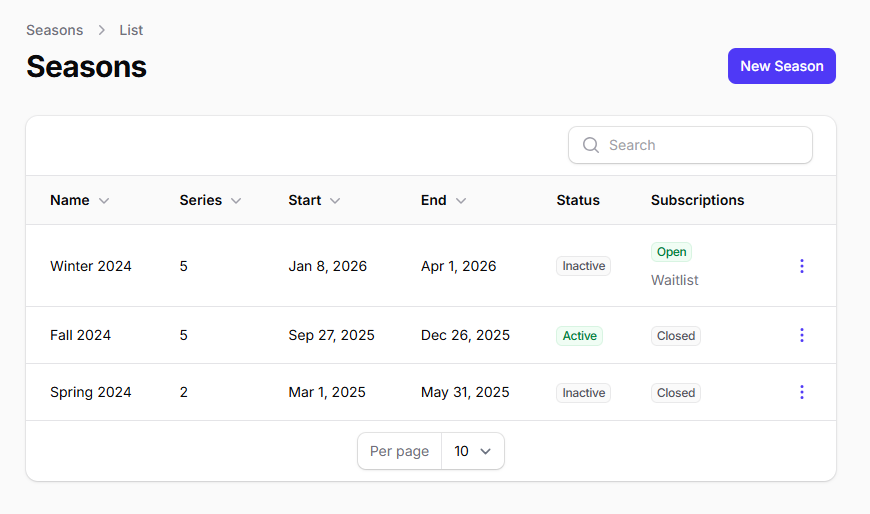
Introduction¶
Open Pre-Season Sign Ups¶
When pre-season sign ups are open, members cannot subscribe to individual events directly from the regular schedule. All sign ups for events within that season must be made through the Pre-Season Calendar. This is to ensure members subscribe to the entire time slots for the season, rather than picking and choosing individual dates.
Season Calendar
To learn more about time slot selection workflows and registration types (First Come, First Serve vs Waitlist), see the Season Calendar page.
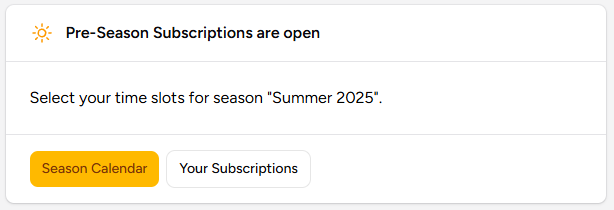
-
Action: Members must navigate to the Pre-Season Calendar.
-
Outcome: Subscribing to a time slot from the Pre-Season Calendar subscribes the member to all events within that series for the entire season.
Closed Pre-Season Sign Ups¶
When pre-season sign ups are closed for the active season, members have more granular control over event participation, but with specific limitations.
-
Events a member already subscribed to via the Season Calendar: A member can freely subscribe and unsubscribe from these individual events.
-
Events a member didn't subscribe to via the Season Calendar: A member can only subscribe to these events if they are part of an Event Series that had a $0 cost for a season sign up.
-
Important Note: Even if the cost was $0, you can configure the platform to deny drop-ins for free time slots.
Creating Seasons¶
To create a new season:
- Navigate to the Administration panel
- Go to the Seasons page
- Create a new season with the desired start and end dates
Assigning Event Series to Seasons¶
Once you have created a season, you can assign Event Series to it.
Time slot cost
From the season page, you can set the cost that members will have to pay to subscribe to each time slots.
Season Deals
From the season page, you can also create Season Deals. Season Deals are rebates that are automatically applied when a member selects specific combinations of time slots from the Pre-Season Calendar. This allows clubs to offer discounts or incentives for members who commit to certain time slots together.
Opening Pre-Season Sign Ups¶
To allow members to subscribe to the upcoming season time slots:
- Go to the Administration
- Navigate to the Seasons page
- Toggle on the "Sign Ups" option for the upcoming season
Pre-Season Sign Ups Process¶
Once pre-season sign ups are open, members will see a new section in their dashboard.
Payment and Registration¶
After confirming their sign up:
- Their ongoing balance is automatically updated with the time slot cost
- Members are automatically subscribed to all selected events for the entire season
Manually subscribe a member¶
Some members may not be able to use the platform to sign up for time slots themselves. Administrators can manually register these members from the administration panel:
- Go to the Members page.
- Select the member from the table.
- Scroll to the bottom and open the Series tab.
- Manually sign up the member for the desired Event Series.
Time slot cost
If there is a sign-up cost for the selected time slot, the member will be charged as if they had signed up through the pre-season calendar.